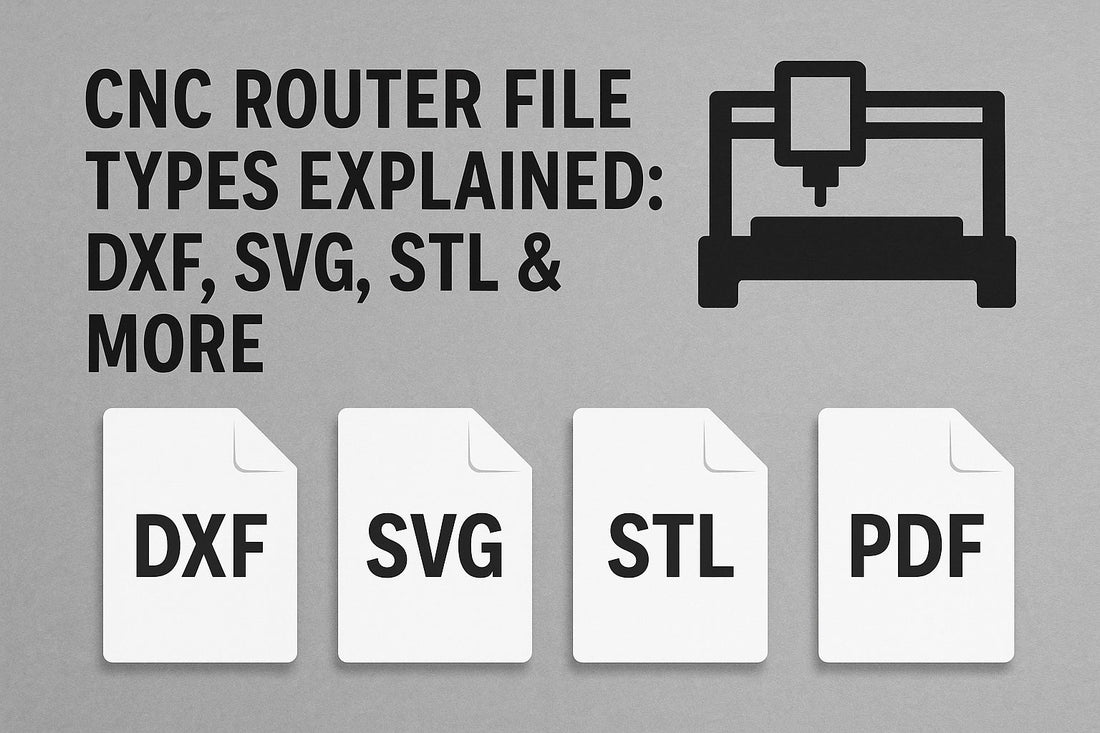Choosing the right file type is the first step to a clean toolpath and a successful carve. This guide breaks down the most common CNC router file formats—what they’re for, how they’re made, and when to use each.
Quick Glossary
- CAD (Computer‑Aided Design): Where you draw/model (2D or 3D).
- CAM (Computer‑Aided Manufacturing): Where you generate toolpaths and post G‑code.
- Vector: Math‑defined lines/curves (scale perfectly). Ideal for profiling/engraving.
- Raster: Pixels (bitmaps like JPG/PNG). Used for photo engraving or heightmaps.
- G‑code: Machine instructions produced by your CAM/post‑processor.
DXF: 2D CAD Workhorse
What it is: A widely supported 2D vector format from AutoCAD, perfect for outlines, pockets, and drilling.
- Best for: Signs, profiles, inlays, simple pocketing.
- Pros: Precise curves/lines, near‑universal import in CAM, easy to edit.
- Cons: 2D only; layer units and scale can get messy across programs.
- Tips: Keep layers organized (cut, pocket, drill). Ensure units (mm/in) match your CAM.
SVG: Clean Vector for Makers
What it is: A lightweight vector format from the web world, great for logos, lettering, and simple artwork.
- Best for: Laser and CNC engraving/cutting of icons, text, ornaments.
- Pros: Tiny file sizes, easy to trace from artwork, editable in Illustrator/Inkscape.
- Cons: Complex effects (strokes, filters) may not translate to paths; convert strokes to outlines.
- Tips: Use path‑only SVGs; remove fills/strokes you don’t need; unify units before import.
STL: 3D Mesh for Reliefs & Sculpted Parts
What it is: A tessellated (triangulated) 3D surface—standard for carved reliefs and organic shapes.
- Best for: 3D relief carving, topographic maps, sculpted parts.
- Pros: Broad support in CAM; captures organic detail.
- Cons: Not parametric; heavy files; editing is harder than true CAD solids.
- Tips: Use adequate mesh resolution (avoid faceting). Orient the model flat; set Z‑zero carefully.
JPG/PNG: Raster Artwork & Heightmaps
What it is: Pixel images used for two main workflows: 1) photo/bitmap engraving and 2) converting grayscale images into heightmaps for 3D relief.
- Best for: Photo engraving, textured backgrounds, grayscale heightmaps.
- Pros: Easy to source; quick to prototype artistic textures.
- Cons: Not inherently “CNC‑ready”; requires tracing or CAM features to map pixels to depth.
- Tips: Clean up images first (contrast/levels). For heightmaps, use smooth gradients and denoise.
G‑Code: The Final Output Your Router Reads
What it is: The machine instruction file produced by your CAM post‑processor. This is what the controller actually executes.
- Best for: Sending to GRBL/Marlin/LinuxCNC/Mach‑compatible controllers.
- Pros: Ready to run once dialed in; portable between similar controllers.
- Cons: Controller dialects vary; always pick the correct post‑processor.
- Tips: Verify units, safe Z, and origin. Run air‑cuts for new setups.
CAD vs. CAM vs. Controller: Who Uses What?
| Stage | Typical File Types | Notes |
|---|---|---|
| CAD (Design) | DXF, SVG (2D); STEP/IGES (3D solids); STL (3D mesh) | Create geometry; keep layers/units clean. |
| CAM (Toolpaths) | Imports DXF/SVG/STL → outputs G‑code | Choose the right operations (profile, pocket, V‑carve, 3D finish). |
| Controller | G‑code (.nc, .gcode, .tap) | Match the post‑processor to your controller. |
How to Choose the Right File Type
- Simple 2D cuts/engraving: DXF or SVG → CAM → G‑code.
- Detailed 3D relief: STL (or grayscale heightmap) → 3D toolpaths → G‑code.
- Logos/text: Clean SVG with paths (convert strokes to outlines) → V‑carve or profile.
- Mechanical parts: STEP/IGES solids for precision → generate toolpaths → G‑code.
Import & Toolpath Tips
- Unify units (mm vs. inches) before export and on import.
- For vectors, join segments and remove duplicates; set a consistent origin.
- For STL, check mesh integrity (watertight, no inverted normals).
- Pick the correct post‑processor for your controller to avoid alarms.
- Run a quick air‑cut on new workflows to confirm safe moves.
Common Workflow Examples
- Sign with pockets/inlays: SVG/DXF → pocket/profile toolpaths → G‑code.
- Photo‑style texture: High‑contrast PNG → trace to SVG (for 2D) or use grayscale heightmap (for 3D) → G‑code.
- Relief panel: STL → roughing (flat/ball) + finishing (ball nose) → optional rest machining → G‑code.
FAQ
Can I use PNG/JPG directly for CNC?
Yes, but you’ll need CAM features that convert pixels into toolpaths (photo engraving) or into a heightmap for 3D relief. For crisp 2D cuts, trace to vector (SVG/DXF).
Is STL better than STEP?
Different purposes: STL is a mesh (great for reliefs and sculpted art). STEP is a solid format for precise, parametric parts. Your CAM can often import both, but editing is easier with STEP.
Why does my import scale look wrong?
Units mismatch. Ensure the export units in CAD match the import units in CAM (e.g., mm to mm).